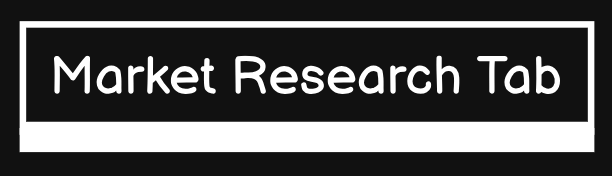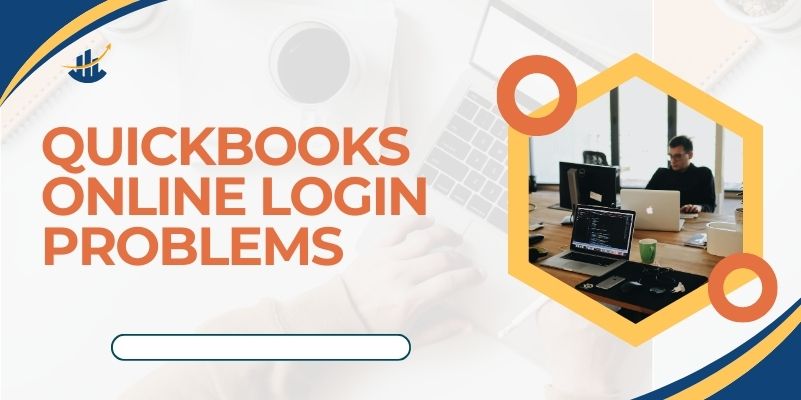QuickBooks Online is the need of every business, big or small for accounting. It provides cloud-based solutions for managing finances, tracking expenditures, and producing financial reports. However, users still face login problems very often with online platforms; probably, it is something simple like a user error or some complicated technical glitch. If you are facing login issues with QuickBooks Online, you don’t need to worry.
Common troubleshooting and solutions regarding login problems are here:
1. Verify Your Username and Password
Perhaps you’ve entered your login credentials wrong, which is one of the most common sources of sign-in trouble. Before we get into more complex steps of troubleshooting, let’s verify your username and password. Here’s how you can verify if they are correct:
Username: The most probable location is where you signed up for QuickBooks Online. If you have several email accounts, it would be helpful to know which one you used.
Password: Remember that passwords are case-sensitive. Unwittingly, the Caps Lock may be on, or you might have simply keyed it in completely different from how you set it up. If you forgot your login details, follow the “Forgot password” link located on the QuickBooks Online login page. You would just need to go through the instructions for changing your password.
2. Clear Browser Cache and Cookies
At times, some forgotten or corrupted data within the browser will make it difficult to sign into QuickBooks Online. Clear the cache and cookies in your browser to solve this problem:
For Google Chrome: Click the three vertical dots at the top right > More tools > Clear browsing data. Select a range, preferably “All time,” and mark Cookies and other site data and Cached images and files.
For Mozilla Firefox: Click the three horizontal lines in the upper right corner > Options > Privacy & Security > Clear Data.
For Microsoft Edge: Click the three horizontal dots in the top right corner > Settings > Privacy, search, and services > Clear browsing data.
Restart the browser after clearing the cache and try logging in again.
3. Check Your Internet Connection
A slow internet connection may be the culprit for not being able to log into QuickBooks Online. Verify if your computer or other device has an active, stable internet connection. You can try checking a few websites to see if your internet works: if all the sites open and load as slowly as yours or none of them open, restart your modem or switch to another network.
4. Alternate Browser or Device
The problem could be the browser. If you are using Chrome, go to QuickBooks Online in another browser, such as Mozilla Firefox, Microsoft Edge, or Safari. You can also check by opening it on a different device, such as a smartphone tablet, or even a computer, to see if it continues.
5. Update Your Browser
Old browsers can produce compatibility problems with the newest web applications, such as QuickBooks Online. Update your browser by checking its settings or the help section. QuickBooks Online suggests that the latest versions of Chrome, Firefox, Safari, and Edge are used for better performance.
6. Disabling Browser Extensions
Certain browser add-ons, especially ad blockers or security, can interfere with the login procedure. To eliminate this possibility, try to disable all add-ons temporarily.
Chrome: Three dots > More tools > Extensions. Now click on toggle off all extensions.
Firefox: Three horizontal lines > Add-ons > Extensions and click on toggle off all extensions.
Edge: Three dots > Extensions and toggle off all the extensions.
Try logging in once again after disabling it. If you can log in successfully then you can re-enable each of the extensions one by one to see which one is causing this problem.
7. QuickBooks Online Server Status
Sometimes the problem isn’t yours. QuickBooks Online sometimes will be down for maintenance or has other outages. Check the QuickBooks Online Status Page for any server issues that are happening. If Intuit knows about the problem, you just have to wait for them to fix it.
8. Activate Two-Factor Authentication
Extra Security QuickBooks Online at times may request you to activate Two-Factor Authentication on your account to ensure another layer of security. If you fail to get access to your account, as in getting authenticated, make sure you did it right. You may receive this verification via text or an authentication application, for example.
9. Contact QuickBooks Support
If all else fails, you may need to contact QuickBooks support for further help. You can reach them through their support desk via chat, phone, or social media sites for expert advice. Expect to provide details about your account information, error messages, and the troubleshooting steps already executed.
Conclusion
QuickBooks Online login woes can be frustrating, but most issues may be solved with a few simple troubleshooting steps. First, you will verify your credentials. Then clear the cache in your browser. Next, check your internet connection. Finally, update your browser. The aforementioned should help solve most problems. However, if you cannot solve the problem with the above solutions, you may forward the issue to QuickBooks online support. Keep in mind that following this guide will get you back on track to managing your business finances in no time.
Read This Also: https://marketresearchtab.com/crypto-miner-hive-blockchain-to-list-shares-on-nasdaq/