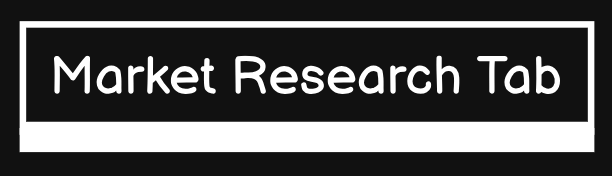Did you know you can export multiple emails from Outlook to PDF? MS Outlook is enriched with many advanced options that command a huge user base. It provides a high-level email service that makes it the top preference as the email messaging application. It is capable of storing all mailbox items including emails, contacts, calendars, etc.
The PDF format is the most convenient file to save your data since it occupies very little space in your system. Also, you can share it over the internet within a few seconds thanks to its small size. In addition to that, you can put a security code on it to prevent it from going into unwanted hands. If you plan to export multiple emails from Outlook to PDF, you can read them anytime, anywhere can also send the entire list of these messages over the internet in a soft copy.
So, in this article, we will discuss various ways that you can use it in different scenarios.
How to Export Multiple Emails from Outlook to PDF?
Users encounter situations where they don’t have Outlook installed on their systems but rather have a PST file consisting of emails. Since this is an Outlook data file, you cannot access it using other applications. A PST file has to be accessed via Outlook otherwise you need to have a third-party tool. So, if you too fall in this category, you must use the Outlook to vCard converter software. It allows you to convert the Outlook PST file into various formats including PDF without needing to have an Outlook environment setup on your system.
Similarly, if you are a Mac Outlook user with similar restrictions, you need to go for software here also. Opposite to its Window counterpart, this application saves all its data in an OLM file format. Similar to the PST situation, you cannot open this file on your system without needing a Mac Outlook environment. Therefore, you must go for the Pcvita OLM file converter tools.
Manually Export Multiple Emails from Outlook to PDF
The manual method is very simple to execute but the only requirement is the Outlook application. Follow the below-given guide to perform the process. You can easily print out your data in a hard copy as well.
- Open MS Outlook on your device.
- Select the emails & click on File.
- Now, click on the Print option.
- Select the format to print your data in.
- Click on Print & apply settings.
There is also a method to simply go to ‘Save as’ the emails in PDF format.
Also Read:
Convert Outlook Contacts to WAB – Best Ways
How to Convert .pst File to .vcf? – Best Ways
Frequently Asked Questions
Yes, it works for every other mailbox item and you can even choose the resultant format to save your file in.
Yes, you can use this tool with files generated by Outlook 2019, 2016, 2013, and other versions.
Conclusion
In this article, we have discussed how to export multiple emails from Outlook to PDF. We talked about an automatic method and a manual method in detail that you can choose from. You can also these ways to save other mailbox items in the required formats. We hope that these steps are useful for you.